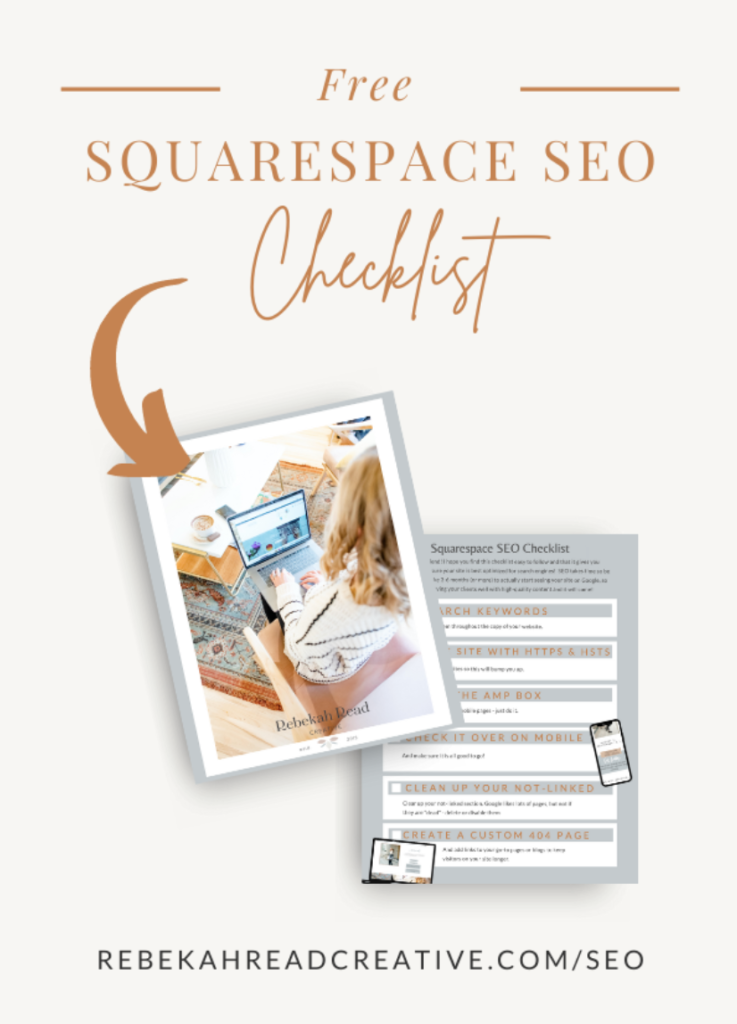How To Add The New Google Analytics Tracking ID To Squarespace or Showit
Did you know Google is doing an update to their analytics? You may have heard the term “Measurement ID” or “Google Analytics 4 property” floating around the internet. In under 5 minutes, I will show you how to add this new ID to your website!
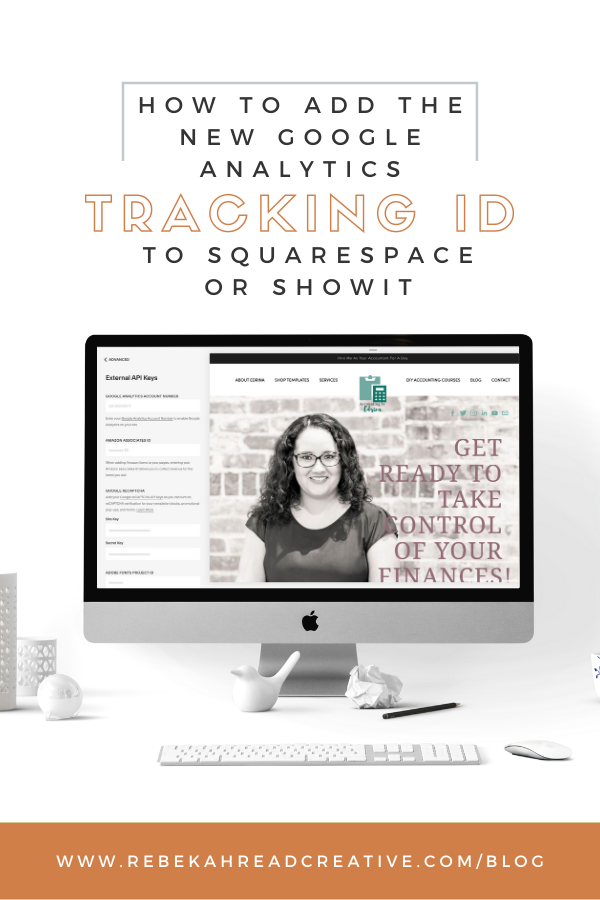
Are you wondering how you can use this update to your advantage in your creative business?
Why do I need Google analytics?
Google analytics is a GREAT way to better understand how people are using our website. It can tell us things like:
- Where they’re finding us through (ie. organic search results, Facebook, Pinterest, Instagram) which then helps us with our marketing efforts and figuring out what is most efficient and effective so we can spend more time and money in that area.
- It allows us to see how people are using our website like what pages are they visiting the most!
- It tells us what pages people are leaving our site from. This is a great thing for us to keep in mind so that we can think about how we can improve those pages that they leave most often and if we can guide them to another page.
- We can see which blog posts are most frequently visited so that we can write more blog posts like those
- If you’re ever thinking about submitting an article or publication somewhere to be featured, they may ask you what you’re following is and one of those measurables that they might want to know is how many visitors do you get on your website/ what is your website traffic like.
Why do I need to know this? I already have a universal code added to my website!
The universal code is what you may have already added to your website to allow tracking. This code usually looks like UA-######. That’s great! Keep that code on your website AND add the new code.
The new Google Analytics is measuring for somewhat different things than the existing analytics and in the end, it will give us a more robust and complete picture of how people are using our website.
The Universal ID AND the new code will work right alongside each other. In the future, the new Google Analytics will take over so you want to start getting those numbers and facts in now.
Where do I put those codes?
First you need to find the code in your Google analytics. Once you have the UA code and the new Google Analytics code enter it in the spot I show below.
To get the new Measurement code, go to Google Analytics -> Admin -> Property column -> click “GA4 Setup Assistant” and follow the prompts. This creates a new GA4 property!
Where to add the new code to SHOWIT -> Site settings – Third Party – Tracking ID is the old code and Measurement ID is the new one
To connect Google Analytics to your SQUARESPACE:
Home Menu -> Settings -> Advanced -> External API Keys -> DELETE your tracking ID to the Google Analytics Account Number field
** Please note, to do this you need the Business plan or higher, then follow these steps:
- ->“See Your GA4 Property” -> click Tag Installations -> click the data stream name -> copy your GA4 Global Site Tag (gtag.js).
- Copy and paste the entire code into Squarespace Settings -> Advanced -> Code Injection -> Header.
- There may be some issues right off the bat, SHOUT OUT TO COLLABORADA (give credit where credit is due) for teaching me this! They stated “At this point, it would be great if the UA and GA4 properties were linked via Connected Site Tags, but there is a limitation between Google and website builders like Squarespace. It seems likely this functionality will be worked out eventually, but for now you’ll need to take another step. Choose an option below:
- Locate your UA tracking ID under Property Settings and copy it to your clipboard. Switch back to the new GA4 property > Data Streams > click the data stream name > Connected Site Tags > paste your UA ID where it says “Enter ID of tag to connect” > Connect.
- Or add a new “config” directive to your global site tag on Squarespace as described in this Google documentation.”
THERE YOU HAVE IT!
Next Steps
After adding a GA4 tag, it can take up to 30 minutes for data collection to start.
Start measuring traffic today on your Squarespace or Showit website with the new Google Analytics Tracking ID!
Have a question about Google analytics or about SEO in general? Let me know and I will be happy to address your question!
WANT MORE SQUARESPACE SEO?!
Read other blogs about: Squarespace
I’ve got messy hair and a thirsty heart.
I overshare my life, and have an ultra-expressive personality. Some words people use to describe me are: helpful, real, fun, creative, authentic, and kind.
Elphaba from Wicked is kind of my alter-ego (I was a fan LONG before the movie-adaptation - anyone else?!). I am always trying to forge my own path and make a difference in the World, somehow, someway, while also constantly criticizing myself and trying to become the better version of me.
Quality conversations + coffee come easy to me.
I’ve never had an issue connecting naturally with others (probs because I can go on and on about my life story, not that it is interesting, I just process externally...)