How to create a rotating testimonial slider in Squarespace
There are many ways to create rotating testimonials in Squarespace, however this is the EASIEST way (take it from someone who has designed 30+ Squarespace sites)!
What to know
I am using Squarespace 7.0 Brine template with index pages.
1. Create a section
Add a section to your homepage and drag it to your desired place on your homepage. This will be the section for your testimonials. I added an image I created on Canva that said “kind words” to create a cool curve look (export as a PNG to get rid of the background).
2. Add a new “blog”
Title the new blog “Testimonials”. Click the + button to create a new testimonial. Ignore the place where it says title and add content and click the next tab that says Options.
In the Excerpt add the testimonial and name and style it however you want! If you want a photo with your testimonial, add that in thumbnail image.
Click save and publish that testimonial! Keep adding testimonials until you are done.
3. Add a summary block to the section
I used a summary block – “Carousel”. Select the page/ blog you created!
Add how many testimonials you had in “number of items”. Items per row – 1. Center the text. I have the text set as medium. If you used a photo, toggle the thumbnail to show. I don’t want read more or header text so delete all that.
More of a visual learner?
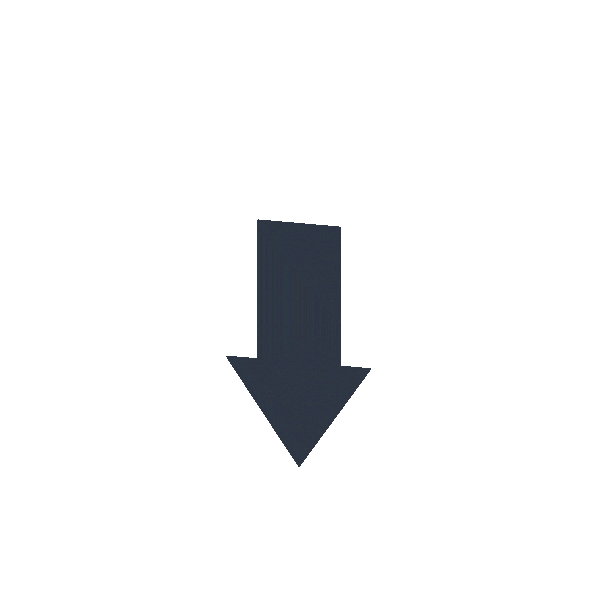
Grab the FREE “How to Customize your Squarespace Website” → with easy to implement codes!
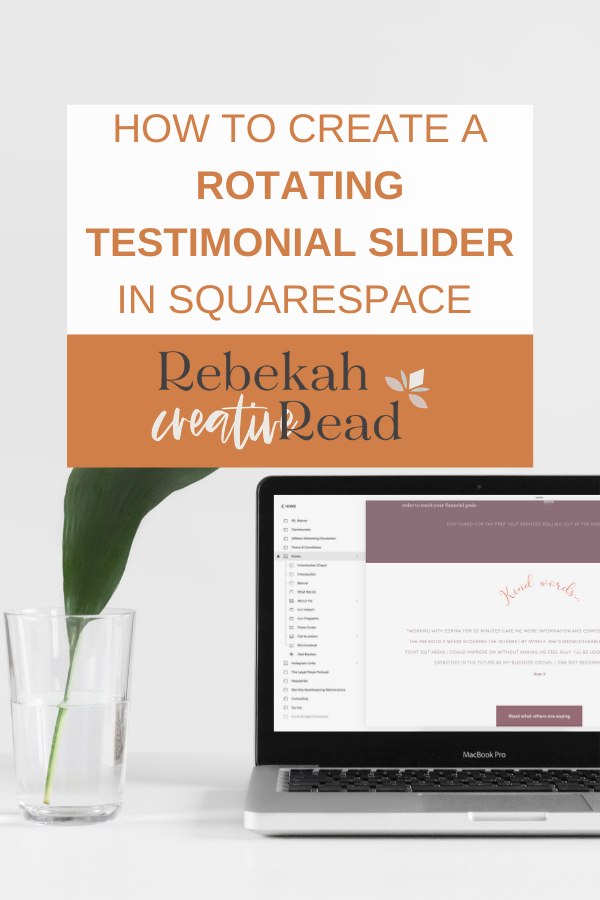
Read other blogs about: Squarespace
I’ve got messy hair and a thirsty heart.
I overshare my life, and have an ultra-expressive personality. Some words people use to describe me are: helpful, real, fun, creative, authentic, and kind.
Elphaba from Wicked is kind of my alter-ego (I was a fan LONG before the movie-adaptation - anyone else?!). I am always trying to forge my own path and make a difference in the World, somehow, someway, while also constantly criticizing myself and trying to become the better version of me.
Quality conversations + coffee come easy to me.
I’ve never had an issue connecting naturally with others (probs because I can go on and on about my life story, not that it is interesting, I just process externally...)