Boost Your Website’s Performance: A Simple Guide to User Testing & Data Analysis 📊
– Originally written in May 2020; Updated December 2024 –
There are two types of testing you can do (and should do) on your Showit or Squarespace website! This is a lot like my blog about qualitative vs. quantitative data, but a little more specific to tracking your website.
Boost Your Website’s Performance: A Simple Guide to User Testing & Data Analysis 📊
When it comes to improving your website, testing and analyzing how visitors interact with it is key to making data-driven decisions. Whether you’re new to Google Analytics or a seasoned pro, breaking down your process into simple, actionable steps will help you optimize your site and boost conversions. Ready to dig in? Let’s go!
1. User Testing: Get Real Feedback from Visitors 👥
User testing helps you understand if your website’s message is clear. Here’s how to do it:
- Ask Real People: Ask someone to visit your homepage and answer this simple question: “What do you think this website is for?” Does their response match your intentions? If not, it’s time to rethink your messaging or design.
- Use Loom for Remote Feedback: Want even more insight? Have a friend visit your website, and ask them to use Loom (a screen recording tool) to talk through what they see and think. You’ll get live, real-time feedback, and it’ll feel like you’re right there with them. 🎥
2. Data-Driven Analysis: Track User Behavior 📈
Now that you have some feedback, let’s dive into the numbers. Here’s how you can analyze how people are interacting with your site:
Google Analytics: The Behavior Tab
Google Analytics gives you powerful insights into user behavior. Head to Behavior > Events to see how people interact with your site. These events include actions like scrolling, clicking, or hovering.
Split Testing: Fine-Tune Your Design
Split testing (or A/B testing) lets you experiment with different versions of your website design to see what works best. For example, many visitors never scroll past the first 15% of a page—so, what can you do to grab their attention and get them to scroll further?
- Try new messaging that sparks curiosity.
- Use visuals that guide the eye down the page.
Bounce Rate: What’s Keeping Them From Staying?
If people are bouncing (leaving your site without interacting), your headline might not be resonating. A strong headline grabs attention, so make sure yours speaks directly to how you can help your visitors. A bounce rate between 55-75% is normal, but if yours is higher than 75%, it’s time for a headline refresh.
3. Setting Up Google Analytics with Tag Manager 🔧
If you’re ready to take things up a notch, use Google Tag Manager to track specific actions on your website. Here’s how to connect your Google Analytics account with Tag Manager:
- Create Your Google Tag Manager Account: Go to Tag Manager and create an account for your website. Add your website URL.
- Create a Variable for Google Analytics: In Tag Manager, create a new variable configuration for Google Analytics. Add your tracking ID to connect it to your Analytics account.
- Set Up Event Tracking: Once you’ve connected the two, you can track specific actions, like how far down the page people scroll.
- Use Triggers for Specific Actions: Set up triggers to track actions such as button clicks or form submissions. These triggers will let you see which elements are most engaging to visitors.
4. Tracking Scrolling and Clicks: Know What’s Keeping Visitors Engaged 🔍
Want to know exactly how far down the page your visitors scroll or where they’re clicking? You can set up variables in Google Tag Manager to track these actions.
- Configure Variables: Go to Configure > Variables and make sure everything is checked. Then, publish the changes with a version name like “Click Settings.”
- Set Up Triggers: Add a trigger for “All Elements” to track clicks. Preview your changes to make sure everything works as expected. You’ll see a preview box at the bottom of your screen when you visit your site, showing the tracked actions in real-time.
5. Don’t Be Overwhelmed by Google Analytics! 😅
I know Google Analytics can feel a little overwhelming, but don’t worry—take it one step at a time. Focus on one metric or action at a time, and before you know it, you’ll be a pro at understanding user behavior!
Final Thoughts 💡
By combining user testing with data-driven analysis, you can make informed decisions about your website design and user experience.
Don’t rush the process—take it slow, test your assumptions, and adjust based on real feedback and data. This way, you’ll build a website that attracts, engages, and converts your ideal clients.
Ready to get started? Let’s do this! 🚀
Was this post helpful? Pin it!
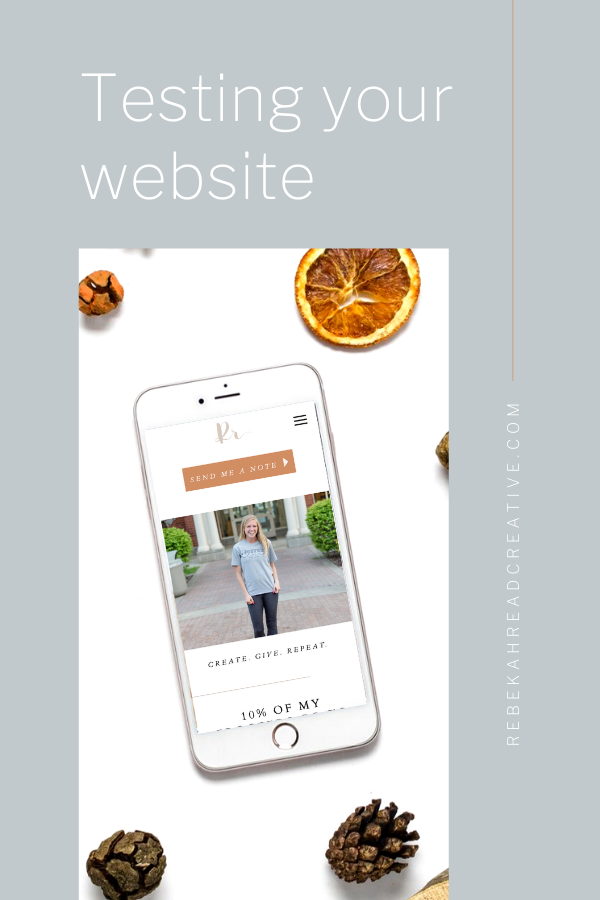
Read other blogs about: SEO tips, Website Design
I’ve got messy hair and a thirsty heart.
I overshare my life, and have an ultra-expressive personality. Some words people use to describe me are: helpful, real, fun, creative, authentic, and kind.
Elphaba from Wicked is kind of my alter-ego (I was a fan LONG before the movie-adaptation - anyone else?!). I am always trying to forge my own path and make a difference in the World, somehow, someway, while also constantly criticizing myself and trying to become the better version of me.
Quality conversations + coffee come easy to me.
I’ve never had an issue connecting naturally with others (probs because I can go on and on about my life story, not that it is interesting, I just process externally...)