How to Change Squarespace Header, Text, and More in Site Styles in Squarespace 7.0
Are you overwhelmed trying to figure out the Squarespace Style Editor? You’re not alone! In today’s video I am going to walking you through how to use it and edit some of the most important features of your Squarespace website – the text and header!
Want to know how to do it in 7.1? Check out THIS VIDEO
Want to know how to do it in Fluid Engine? THIS IS YOUR VIDEO
Free training

I get it. The Squarespace freestyle navigator can be a little bit confusing and a little hard to navigate sometimes so in this video and blog I’m going to show you really quickly how to navigate it.
Where is the Squarespace Style Navigator?
The style Navigator is on the left hand side. You go to design and then Site Styles. If you are looking to change something specific on your page, go to that thing and click on it (you should see a little blue box) and it’ll show on the left hand side so you can edit it.
NOTE: If you want to change something on a different page, you will need to access that page first and you can’t just access it by clicking because clicking will just bring you to the navigation style editor so you would need to go back to your home, then go to your pages, then click on whatever it is.
Let’s go in a little bit more in-depth; So if you want to edit a text for example, you would obviously click on it like I said, and then you can change it on the left. You can change the weight of the text, letter spacing, line height, you can make it italic (just know if you change something in the site design, it will change it on every single page), etc.
How to edit this header in Squarespace
Go in to Site Styles and then click on the header and you can change the header layout .
Let me know below what your biggest takeaway was and if you’re going to be really over ambitious go ahead and take a screenshot and share it on Instagram so I can re-share it!
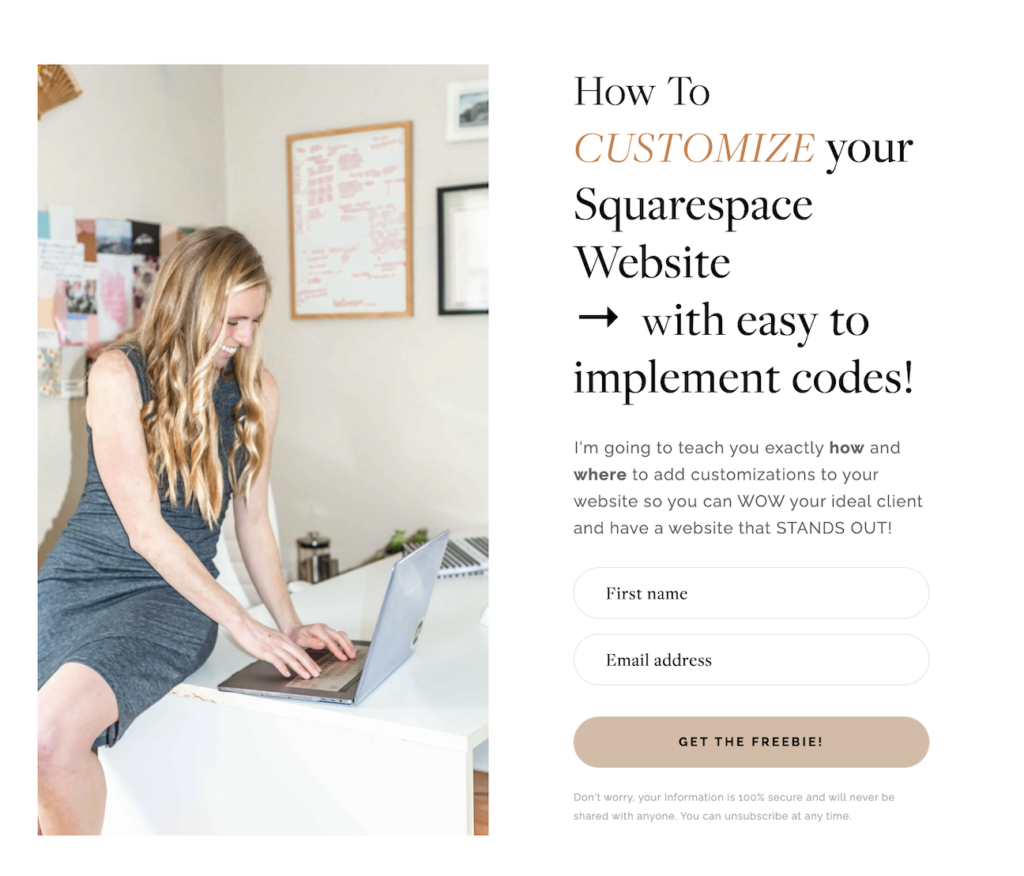
Hey Rebekah. Thanks for sharing the video. I have a question though. I tried following along but my layout is completely different than yours. When I click Design and Site Styles I don’t have a long list scrolling down the left side of the page. It opens up site styles on the right side of the page.
I just started creating the website and Squarespace is really confusing. I’m not sure how current the video above is, but any assistance would be appreciated.
Hello Matthew,
unfortunately the Squarespace style navigator is different. This is on a 7.0 website and most websites are 7.1 (which it sounds like yours is). Try watching this tutorial instead – https://www.youtube.com/watch?v=wbItGjqY1mY
You should denote Squarespace Version and date of posting! This way we know if it applies to what website. I’m still trying to figure out how to change the header background in Ver. 7.1.
That’s a good idea! I will go in and do that!
Try watching this video and see if that helps you – https://www.youtube.com/watch?v=wbItGjqY1mY