Can I import photos from google drive to Shopify?
Are you frustrated with Shopify and uploading the images to your products? Been there! In this video I am going to show you how to import photos from google drive or wherever you have it to Shopify.
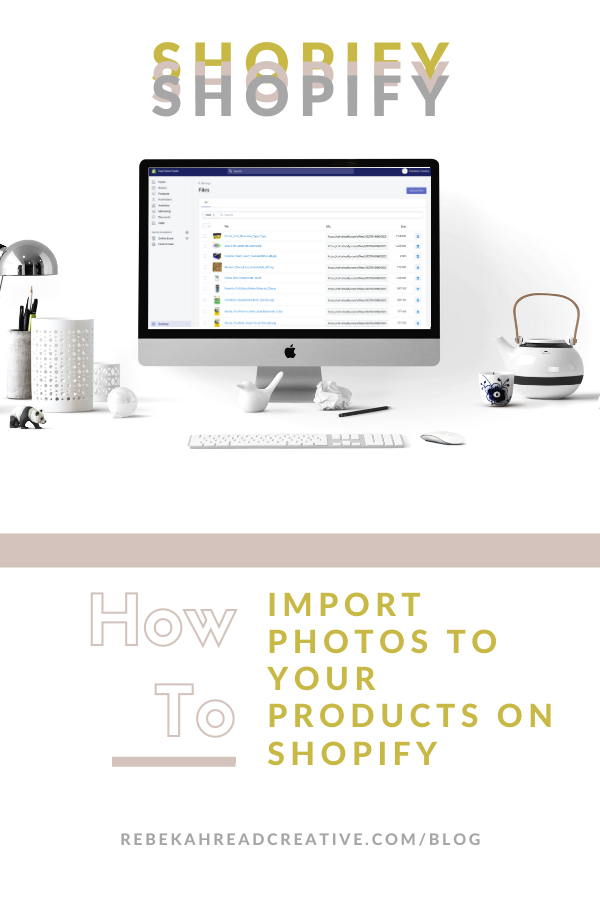
Currently there is no straightforward way of connecting Google Drive photos to your Shopify store; this is because Shopify creates new URLs for images upon import. UGH!!
So you need to download all the items as a CSV to your desktop, then add the photos in there, then re-upload.
The best option here if you are dealing with a lot of photos would be to download them then upload the images in the files settings Shopify Admin > Settings > Files > Upload
Then you can connect those images to the product that is already live by using the cdn.shopify.com URLs and add them in the products CSV file. The CSV file is a spreadsheet of all your product information. I will list out the steps so it makes a bit more sense. It’s a lot but I will walk you through it so don’t you worry my friend!
To do this, you will need to head to Shopify Admin > Products > Export
Here are the steps one more time:
- Download Google Drive images to desktop
- Upload images to “Files” in settings
- Download Product CSV file (“all products”)
- Add img url to each product in CSV file (SRC URL)
- Upload CSV with product images now attached
Want more Shopify help?
Read other blogs about: Website Design
I’ve got messy hair and a thirsty heart.
I overshare my life, and have an ultra-expressive personality. Some words people use to describe me are: helpful, real, fun, creative, authentic, and kind.
Elphaba from Wicked is kind of my alter-ego (I was a fan LONG before the movie-adaptation - anyone else?!). I am always trying to forge my own path and make a difference in the World, somehow, someway, while also constantly criticizing myself and trying to become the better version of me.
Quality conversations + coffee come easy to me.
I’ve never had an issue connecting naturally with others (probs because I can go on and on about my life story, not that it is interesting, I just process externally...)
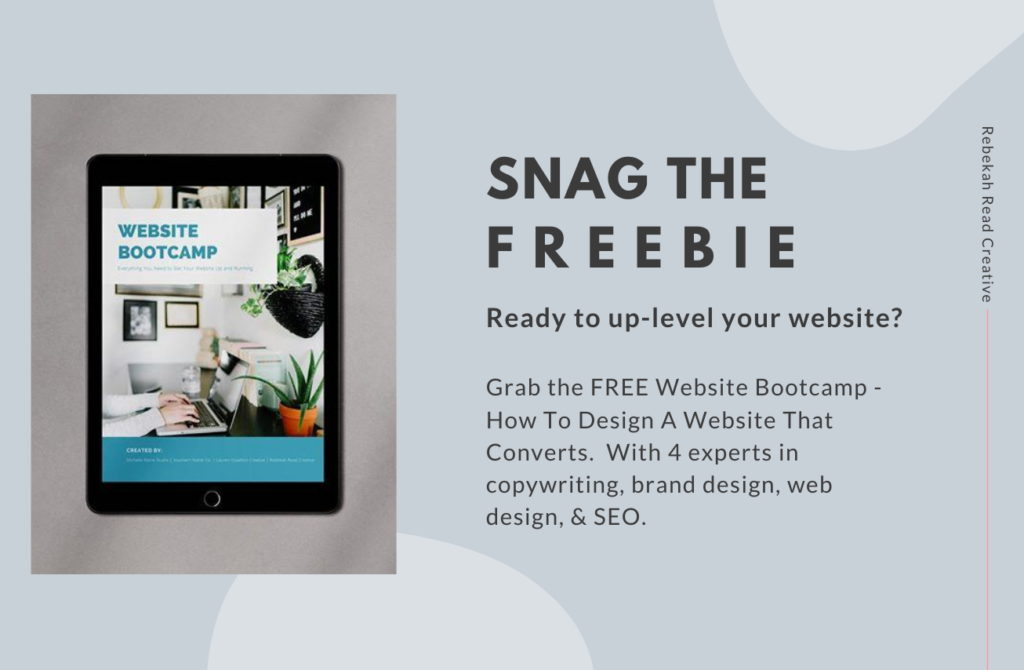
So, I am thinking this would work the same for WordPress.
THANK YOU. I’ve spent the last three hours trying to figure this out. 🙂 🙂
I am SO GLAD you found it to be helpful!