How to Add a Working Calendar to Your Squarespace Site in 5 Minutes (Step-by-Step!)
adding calendar to the page
- go to the page where you want to add the calendar
- create a new section
- click the + and add “calendar”
- drag it where you want it on the section
- link “events” (or blog or whatever you want featured)
Seo free training
If you are ready to get your website out into the world, you probably want to set it up on the back end for search engines to find you, so I have a free SEO training that I will link below, and I go through all my best tips to getting you on page 1 of google.
watch next
SUBSCRIBE ON YOUTUBE FOR MORE TIPS
JOIN the Showit & Squarespace for Creatives Facebook Group HERE
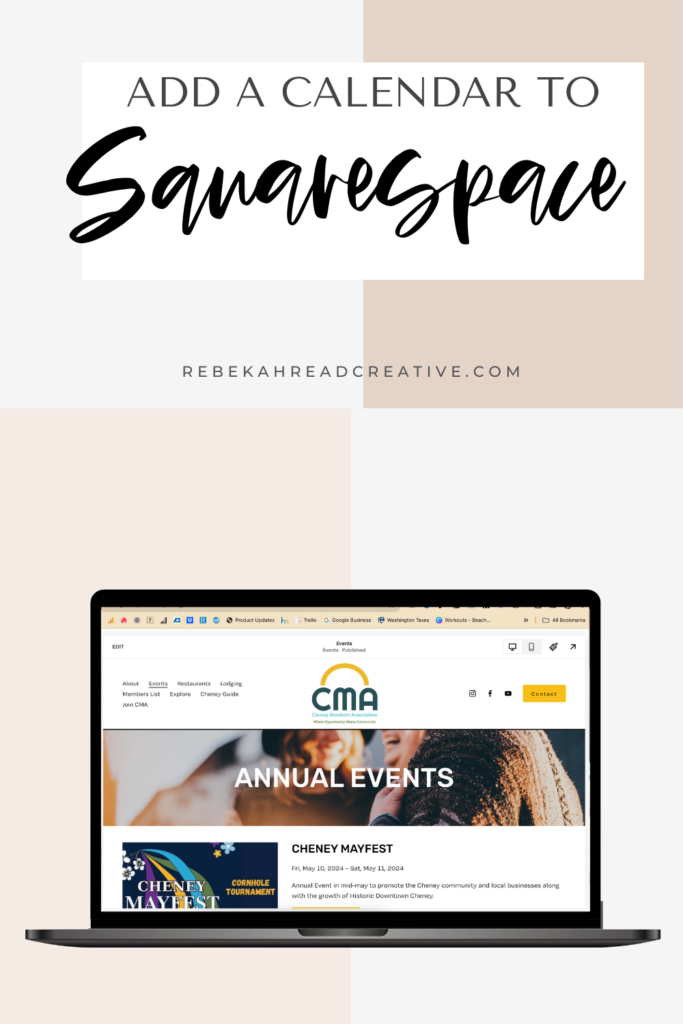
Read other blogs about: Squarespace
I’ve got messy hair and a thirsty heart.
I overshare my life, and have an ultra-expressive personality. Some words people use to describe me are: helpful, real, fun, creative, authentic, and kind.
Elphaba from Wicked is kind of my alter-ego (I was a fan LONG before the movie-adaptation - anyone else?!). I am always trying to forge my own path and make a difference in the World, somehow, someway, while also constantly criticizing myself and trying to become the better version of me.
Quality conversations + coffee come easy to me.
I’ve never had an issue connecting naturally with others (probs because I can go on and on about my life story, not that it is interesting, I just process externally...)
Hi Rebekah,
Just saw your video – it’s great, thank you. I don’t have Squarespace 7.1, so my back end looks a bit different. I can’t manage to combine events AND blogposts on the same calendar. It’s either or, but not together. I also would like to add “store closure” on the day we are closed – not even sure if that is possible. Would you be able to tell me how to do it? Thank you so much. – Dominique
Hello Dominique! I would definitely suggest upgrading to 7.1 – here is more info about that. https://www.youtube.com/watch?v=5rr2YXtqr0I I think you need to choose just the blog or events on one calendar. I am not sure how to add that to your calendar, but I would put your office hours in the footer of your website as well as under the calendar. Sorry I am not able to be more helpful!