Step-by-step guide to making an Instagram filter!
How to make a “What Are You” Spark AR Filter for Instagram.
NOTE: This blog was written in February of 2020.
Although it may still work, it hasn’t been tested since then. If you want a more recent training, watch this free 30-minute training & learn my best SEO tips + how to DIY your website in just a few days!
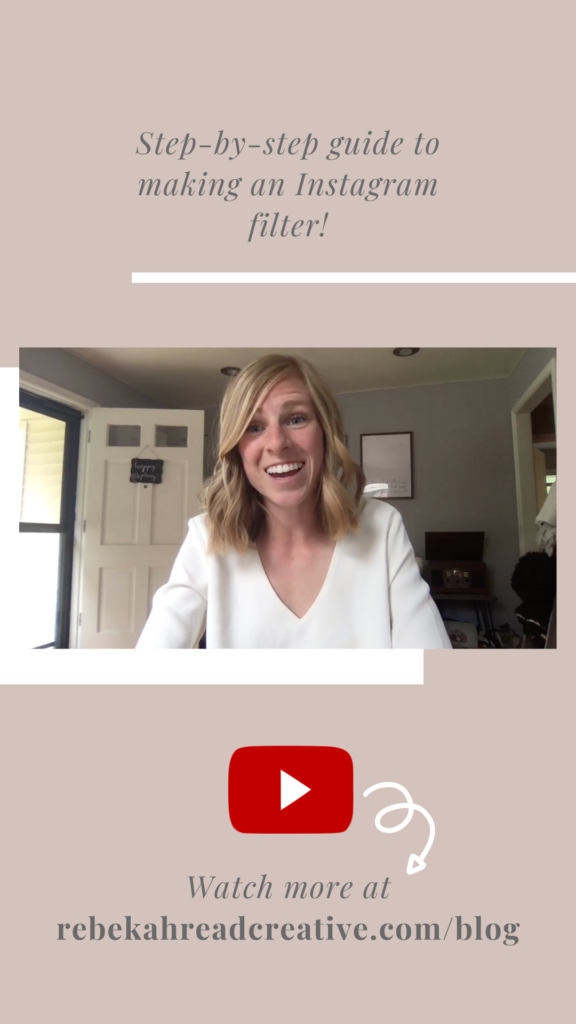
Watch me create a “what are you” filter following these steps (video tutorial at the bottom)!
- If you have an idea in mind, start by creating the graphics you wish to use in Canva or Photoshop.
- Download Spark AR studio
- Change it to Facetime HD camera
- Add an asset and then click material – smooth my face (retouching – 25%)
- Add a facetracker – double click on that and add a plane (rename the plane to “question” and position it above your head)
- Add asset – import from computer the question you created in Canva (png is great because it is transparent, but JPG will be more compressed and won’t be too large to export)
- Get it over/ on your head by going to question – add material and change it to flat and under texture chose the cover – choose file and select your file
- Make the answers look the same as the question so simply duplicate the question (and rename it to answer)
- Add asset – import from computer and add one of your questions
- Go back up to answer and create a new material and change the texture to the correct one
- Go to the texture we created that is the answer and where it says single texture, change to texture sequence and upload all your answers.
- Go back to your answer material and change it to be flat and add an animation sequence with your answer options
- Click on answer options and where it says texture click all your answers
- Go to new animation sequence and click the texture with all your answers
- Add some logic/ map it out
- Come to question and make it visible and down there will open patch editor
- make answer visible
- make animation sequence and click current frame and line them all up on the right side
- Go to camera and drag it into patch editor
- Double click and add a delay (how long it starts after push record 0.7)
- Double click and add a pulse
- Attach video recording to input and attach delay to pulse
- Add a switch and from switch attach answer
- Add a not from the switch and from the not add question
- Start a new segment – add a runtime and run that to an offset and to our offset go to pulse and attach that to the reset
- Run the offset to a less than and make it 4 and run that to loop animation and set duration to 0.05
- Take the loop to a random patch and take the value to a round (make sure end value is the number of options you have in your selector so I have 10 frames)
- Then take our value to a round and attach it to the selector YOU HAVE COMPLETED THE PATCH EDITOR
- Plug in your phone to your computer (you can test it on your device)
- Download Spark AR player on your mobile device
- Export so you can submit it to Instagram/ Facebook (if your files are too large go to your frames and check the boxes from Best slowest)
- File Export and choose where you want it to go
- Open Spark AR hub
- Upload effect and get started
- Make sure you have pre-filed a preview of your filter because it will want you to upload that as well as the icon
Free training
Read other blogs about: Instagram Tips, Social Media
I’ve got messy hair and a thirsty heart.
I overshare my life, and have an ultra-expressive personality. Some words people use to describe me are: helpful, real, fun, creative, authentic, and kind.
Elphaba from Wicked is kind of my alter-ego (I was a fan LONG before the movie-adaptation - anyone else?!). I am always trying to forge my own path and make a difference in the World, somehow, someway, while also constantly criticizing myself and trying to become the better version of me.
Quality conversations + coffee come easy to me.
I’ve never had an issue connecting naturally with others (probs because I can go on and on about my life story, not that it is interesting, I just process externally...)
