How to Create Events on Squarespace & Set up Payments
I was recently asked on the YouTube channel “I want to create multiple events in Squarespace and sell digital tickets. For digital tickets and calendar I will integrate a 3rd party software. Do you happen to know which Squarespace plan should I pick to start for this project? Is it commerce or business? Are tickets considered as digital products?”
This reminded me of one of my most popular YouTube videos at 6.3k views. Since it was created 4 years ago, it needed an UPDATE!
In this video I am going to show you how to create events and sell them on Squarespace. I will walk you through exactly how to set up those payments as well as promote the class or workshop so it can get the attention it deserves.
Squarespace Plan needed
To sell tickets on Squarespace, you can use the digital downloads feature. Create your event page, add ticket products, set options, and connect a payment processor. After that, you can publish your event and manage ticket sales via your Squarespace dashboard. You should only need the Business plan, but then you will have a 3% transaction fee. So it may be worth it to do the commerce plan.
Outline of the steps
- Create a page where all your events will be hosted (+ PRODUCT) Name it “sign up for a class” or whatever it will be
- Add the class by going to the + and clicking SERVICE and enter in the name of the class as well as any descriptions as well as the cost of the class (Stock = how many people can attend the class, unlimited if relevant)
- If multiple different date, click + and add “Date” and then enter the date and click + so it copies that information and that will allow variables
- Upload an image
- They can select the date of the class and add it to their cart. If you have a cart button near the menu, there will be a 1 next to the cart and they can click it to view what they are purchasing
- Create a LANDING PAGE (+ and add a new page) and add a button at the bottom of the page. Title it “sign up for class” and the click through URL will go to page -> Product page (Sign up for class)
- If you want to add more dates for the class, go to pricing and variants and add new dates to the event.
- Add a calendar by scrolling to not linked, + EVENT, and then you can copy the info you already wrote down into the event (don’t forget to upload an image under options for a thumbnail image), then go back to content + icon and add product and search for the product (make sure that they can add it to the cart)
- Now if you go to wherever your calendar is located, you will see the events
- You can’t repeat events so you have to go in every week and copy the event and change the date
HERE IS MORE INFO ABOUT HOW TO SELL WORKSHOPS ON SQUARESPACE
{Are you using the older version of Squarespace? Watch “How to create events on Squarespace 7.0 & set up payments”}
→ Learn How to Sync & Add a Calendar in Squarespace (2024)
→ I’m pretty 50/50 with recommending Squarespace or Showit to my clients (truly depends on their industry), but you know I love Squarespace (I mean I have a SEO course + DIY course!) – Save 10% off your first subscription of a website using the code RRC10
Free Training ↓
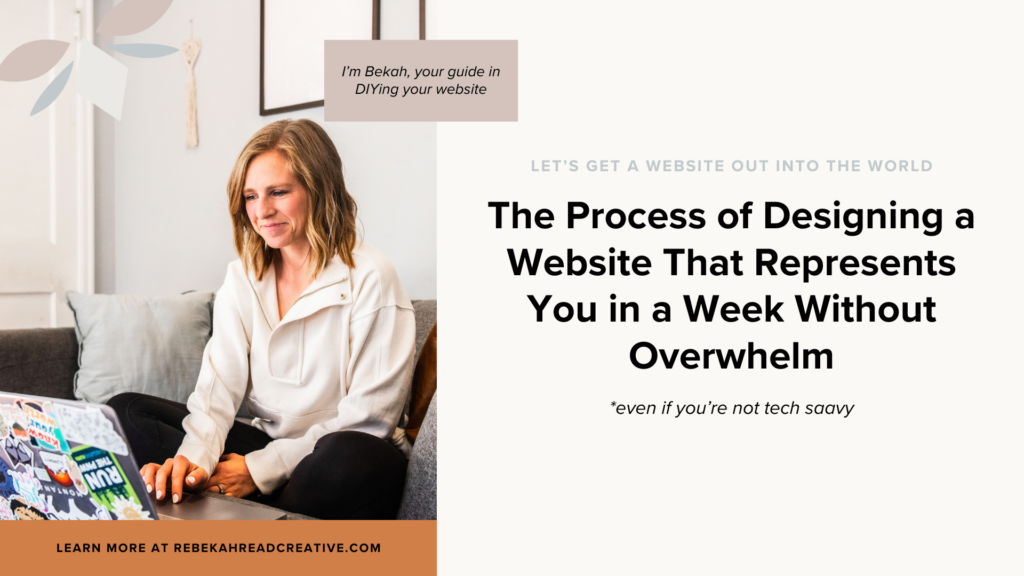
Read other blogs about: Squarespace, Website Design
I’ve got messy hair and a thirsty heart.
I overshare my life, and have an ultra-expressive personality. Some words people use to describe me are: helpful, real, fun, creative, authentic, and kind.
Elphaba from Wicked is kind of my alter-ego (I was a fan LONG before the movie-adaptation - anyone else?!). I am always trying to forge my own path and make a difference in the World, somehow, someway, while also constantly criticizing myself and trying to become the better version of me.
Quality conversations + coffee come easy to me.
I’ve never had an issue connecting naturally with others (probs because I can go on and on about my life story, not that it is interesting, I just process externally...)
Loved your video! I am having trouble linking my webinar registration (zoho webinars) back to my squarespace website (cart). Any advice would be appreciated!
Marcy
Hello Marcy! I am glad you found the video to be helpful! I have never linked a webinar registration with Squarespace, but here is what I would try: 1. Set Up Payment on Squarespace First by making a product (webinar registration) in Squarespace Commerce. 2. Redirect Paid Attendees to Zoho Webinars Registration. You can do this with a Thank You Page Redirect or an Auto email with the link. Hopefully that helps!
hi Marcy
Has squarespace changed their template since you published your youtube video? I’m struggling so hard with the counter-intuitive nature of squarespace events pages, which are one section.
thank you for your videos – only feedback I have – i can’t hear you because there is so much background noise in your videos – I have to read subtitles instead. Thanks again for your help
Hello Nicola,
are you using Squarespace 7.1 or the old version (7.0)?