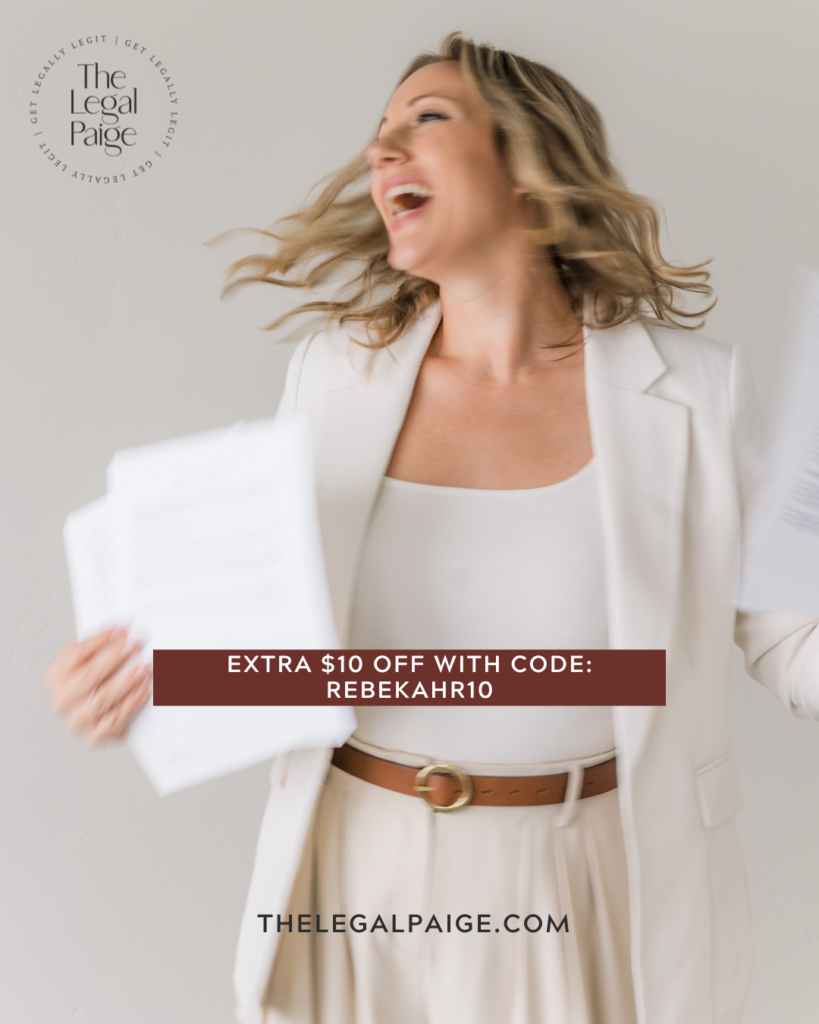How to Create a Privacy Policy Pop-up on a Showit Website (That’s Legal, Easy, and Looks Good Too)
This video is about getting a website privacy policy pop-up on Showit. Why you need it, where to get it, and how to implement it on your Showit website! Show notes are below the video!
Okay, real talk: Privacy policies aren’t the most exciting part of building your website… but they are super important.
If you’ve ever wondered, “Do I really need a privacy policy on my Showit website?” or “How the heck do I even add one?”, you’re in the right place. In this post, I’ll walk you through exactly how to create and publish a privacy policy on Showit—step-by-step, with zero tech confusion.
(And yes, I’ll show you how to make it look good too—because even your legal pages deserve a little design love.)
Let’s do this!
Why Your Showit Site Needs a Privacy Policy
Before we dive into the how, let’s quickly cover the why.
A privacy policy isn’t just “nice to have”—in many cases, it’s required by law. Especially if your site collects personal information like email addresses (think: contact forms, opt-ins, or online purchases), you’re legally obligated to let users know what you’re collecting, why, and how it’s being used.
✨ TL;DR: A privacy policy helps your business stay legally compliant and builds trust with your website visitors.
Here are a few reasons to have one:
- GDPR Compliance (for EU visitors)
- CCPA Compliance (for California-based users)
- Google Ads + Analytics Requirements
- Transparency and professionalism (yes, even on your pretty Showit site)
And guess what? It’s way easier than you think to add one.
Step 1: Start with a Blank Page in Showit
To create your privacy policy page, head over to Showit and click “+ Add Page”.
Choose “Blank Page” and name it something like:
- Privacy Policy
- Terms & Conditions
- Or both (they’re technically different but equally important!)
🚨 Pro Tip: I recommend doing both. You can create two separate pages—one for your privacy policy and one for your terms—or combine them into a single legal page if you’re short on time.
Step 2: Use a Trusted Template (Don’t Write This From Scratch!)
This is where a lot of entrepreneurs get stuck.
Because let’s be honest—writing legal copy is not exactly a Friday-night fun activity. But you don’t have to write it yourself. 🙌
I recommend using a fill-in-the-blank legal template. My go-to resource is The Legal Paige. She’s a lawyer who specializes in contracts and policies for creative entrepreneurs (aka people like us).
👉 You can grab a privacy policy template from her shop here and fill in your business details.
Bonus: Use code BEKAH for 10% off at checkout. (You’re welcome!)
Once you’ve downloaded your privacy policy template and filled it in, it’s time to add it to your Showit page.
Step 3: Add Your Text to a Canvas
In Showit, go back to that blank privacy policy page you created.
Now you’re going to:
- Add a new canvas
- Click the text tool (T) and select Paragraph
- Paste your entire privacy policy text right into the text box
💡 Tip: Break it up into sections (Headings, subheadings, paragraphs) so it’s easier to read.
This is a legal doc, yes, but that doesn’t mean it should be a giant wall of text. Even your privacy policy deserves skimmable formatting!
Step 4: Add Menus & Footers for a Consistent Look
You want this legal page to feel like a natural part of your site—not a rogue afterthought. So here’s how to keep your branding consistent:
👉 On your privacy policy page, add the same canvases you use on your homepage—like your navigation menu, footer, or mobile menu.
To do this:
- Go to your home page
- Click the canvas you want to copy (e.g., “Main Menu”)
- Click “Add to Page” and select your privacy policy page
Boom. Now your legal page looks cohesive and on-brand.
Step 5: Create a Privacy Policy Popup (Optional but Smart)
Want to be extra user-friendly (and GDPR-compliant)? Add a privacy policy popup to your site.
You’ve seen them before—it’s the little bar at the bottom of the site that says something like “This site uses cookies” with a button that says “Got it.”
Here’s how to make one in Showit:
1. Add a New Canvas to Your Home Page
- Name it “Privacy Policy Popup”
- Place it at the bottom of the canvas list
2. Add a Text Box and Button
- Text Example: “This site uses cookies. By continuing to scroll, you agree to our [Privacy Policy].”
- Add a button that says “Okay, got it!”
3. Make it Pop (Design Tips)
- Change the background color of the canvas (pick something subtle but visible)
- Style the button to match your site (borders, hover effects, etc.)
- Add padding so it doesn’t feel cramped
- Center everything for mobile responsiveness
4. Link the “Privacy Policy” Text
- Highlight the words “Privacy Policy”
- Click the link icon
- Choose “Page” and link it to your actual Privacy Policy page
5. Make the Button Close the Popup
This is the magic part. You want your popup to disappear when someone clicks “Okay, got it.”
Here’s how:
- Click the button
- Go to “Click Actions”
- Choose “Hide Canvas”
- Repeat this for both the button and the background (in case they click outside of it)
✨ Bonus: Set the canvas to “Sticky to Bottom” in the Canvas settings so it always stays at the bottom of the screen.
Set the stacking order to 5 so it appears above your other content. Preview it to make sure it works, and voilà—you have a working cookie disclaimer.
Step 6: Make It Mobile-Friendly
This is important: Don’t forget to check everything on the mobile side.
In Showit, head to the Mobile View and replicate the layout of your popup, text box, and buttons. Adjust font sizes, spacing, and alignment so it looks just as good on phones as it does on desktops.
Remember: More than 60% of your traffic is likely coming from mobile. Let’s make sure your privacy policy doesn’t look like an afterthought on a tiny screen.
Step 7: Preview and Publish
Once everything looks good, do a final walkthrough:
- ✅ Is the privacy policy page live and accessible?
- ✅ Are your navigation and footers working on the page?
- ✅ Does the cookie popup appear and disappear correctly?
- ✅ Is everything mobile-friendly?
If yes—go ahead and hit publish!
And just like that, you’ve legally leveled up your Showit website.
FAQs About Privacy Policies on Showit
Do I really need a privacy policy if I’m just a small business?
Yep. If you’re collecting emails, running ads, using Google Analytics, or selling anything online—you need one. Plus, it’s a trust-builder for your audience.
Can I write my own privacy policy?
Technically yes, but I don’t recommend it. Legal templates from experts (like The Legal Paige) are affordable and way safer than cobbling something together from Google.
What’s the difference between a privacy policy and terms & conditions?
- A Privacy Policy tells users how their data is collected and used.
- Terms & Conditions explain the rules of using your site or services.
Both are important and ideally should be separate pages—or clearly marked sections on the same page.
Where should I link my privacy policy?
- In your footer
- On any forms (especially opt-ins or contact forms)
- In a cookie popup (if you have one)
- Inside your checkout process (if you sell digital products or services)
Let’s Wrap It Up: Privacy Policies Made Easy (Yes, Really)
You started this post wondering how to create a privacy policy in Showit, and now?
You’ve got:
- A fully built, legally sound privacy policy page
- A working cookie disclaimer popup
- A website that’s not only beautiful and strategic—but compliant too 💁♀️
This is one of those behind-the-scenes details that helps your business feel legit—without adding stress or complexity.
So here’s your next step:
👉 Grab a privacy policy template from The Legal Paige (don’t forget code REBEKAHR10 for 10% off or $10 off if it is during a sale)
👉 Add it to your Showit site using the steps above
👉 Sleep easier knowing your website has your back, legally speaking
You’ve got this.
—
Ready for More Website Tips?
If you found this helpful, you’re going to love my free training: How to Design a Website That Converts

Or, if you’re totally over the tech headaches, let’s chat about a Website in a Day —because launching a strategic, high-converting Showit or Squarespace site doesn’t have to take months.
✨ Because done is better than perfect—and your website should be working for you, not the other way around.
(And if you’re more of a visual learner, check out the video version on YouTube)
Want to know if I suggest Squarespace, Showit, Wix or WordPress? Check this out!
JOIN the Showit & Squarespace for Creatives Facebook Group
SUBSCRIBE TO MY YOUTUBE CHANNEL FOR MORE TIPS!
If you are looking for a Squarespace or Showit Privacy policy, this is where to purchase one: thelegalpaige.com/shop
THIS VIDEO CONTAINS AFFILIATE LINKS, SEE MY DISCLOSURE HERE
P.S. Bookmark this post or pin it for later! 👇
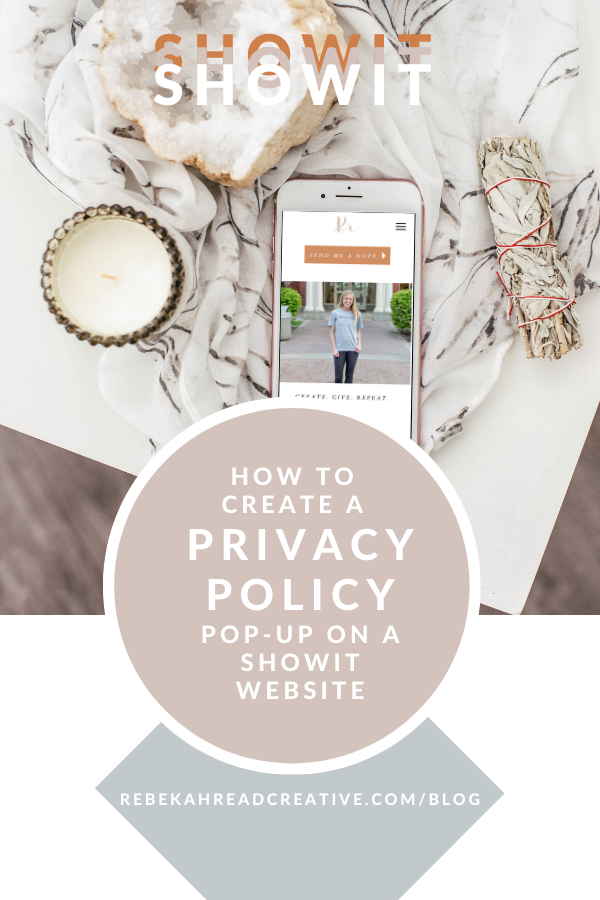
Read other blogs about: Showit
I’ve got messy hair and a thirsty heart.
I overshare my life, and have an ultra-expressive personality. Some words people use to describe me are: helpful, real, fun, creative, authentic, and kind.
Elphaba from Wicked is kind of my alter-ego (I was a fan LONG before the movie-adaptation - anyone else?!). I am always trying to forge my own path and make a difference in the World, somehow, someway, while also constantly criticizing myself and trying to become the better version of me.
Quality conversations + coffee come easy to me.
I’ve never had an issue connecting naturally with others (probs because I can go on and on about my life story, not that it is interesting, I just process externally...)